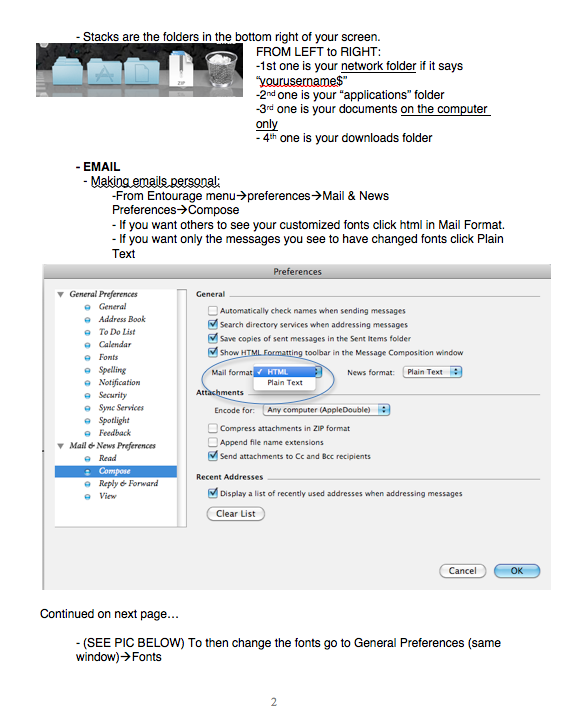App Store on computer: http://itunes.apple.com/us/genre/ios/id36?mt=8
-or-
Try this which shows how iPods can be used in education: http://www.apple.com/education/ipodtouch-iphone/
-or-
This app store is for iPods:
http://www.apple.com/ipodtouch/from-the-app-store/
-or-
Try this which shows how iPods can be used in education: http://www.apple.com/education/ipodtouch-iphone/
-or-
This app store is for iPods:
http://www.apple.com/ipodtouch/from-the-app-store/
-or-
1.) Open iTunes
2.) Find the iTunes Store link on the left under store
3.) Choose App Store at the top of the window.
4.) Scroll down a little and find the education link and click it.
5.) You can browse from there. Some of the quick links on the right might
get you to places you want to go like apps for teachers or special education.
(iPhone Apps are usually interchangeable with iPod touch apps.)
Blessings,
The Tuckers